Welcome to the LookCam manual! This guide provides comprehensive instructions for setting up and using your LookCam device, ensuring a smooth and efficient experience.
1.1 Overview of LookCam and Its Features
LookCam is a versatile and feature-rich camera designed for seamless monitoring and control. It offers high-definition video streaming, remote access, and two-way audio communication. The device supports motion detection, video recording, and alerts, making it ideal for home security and professional surveillance. With its intuitive app, users can customize settings, view live footage, and manage recordings effortlessly. The camera’s compact design and user-friendly interface ensure ease of use, while its advanced features provide robust security solutions. Compatible with both iOS and Android, LookCam enhances your monitoring experience through its dedicated app.
1.2 Importance of the Manual for Setup and Usage
This manual is essential for understanding how to set up and operate your LookCam device effectively. It provides step-by-step instructions for downloading and installing the app, connecting the camera, and troubleshooting common issues. The guide also explains how to use advanced features like motion detection and video recording. Without the manual, users may struggle with initial setup or miss out on key functionalities. It ensures a smooth installation process and helps users unlock the full potential of their LookCam camera for optimal performance and security.

Setting Up the LookCam Device
Setting up your LookCam device is straightforward. Start by scanning the QR code to download the app, then power on the camera and follow the prompts. This ensures a quick and hassle-free setup process for all users, with detailed guides available online if you encounter any issues.
2.1 Scanning the QR Code for Download

Start by scanning the QR code provided with your LookCam device. This code directs you to the appropriate download page for the LookCam app. Depending on your device, you’ll either be taken to the Google Play Store for Android or the App Store for iOS. Once there, search for the app named LOOKCAM and proceed with the download and installation. If scanning via WeChat, ensure you click the browser option that appears to access the download page effectively. This step is crucial to initiate the setup process for your LookCam device successfully. Ensure your internet connection is stable during this process for uninterrupted download.
2.2 Downloading and Installing the LookCam App
After scanning the QR code, you’ll be directed to the app download page. For Android devices, open the Google Play Store, search for the LOOKCAM app, and click Install. For iOS devices, access the App Store, search for LOOKCAM, and tap Get to download. Ensure your device has sufficient storage and a stable internet connection for a smooth installation. Once downloaded, follow the on-screen instructions to install the app. If using WeChat, clicking the browser option in the upper right corner will facilitate the download process. This step is essential for setting up your LookCam device.
2.3 Initial Power-On and Basic Camera Operations
Once the app is installed, power on your LookCam device. The camera will automatically enter its default connection mode, indicated by LED lights. Open the LookCam app and follow the in-app instructions to complete the initial setup. Ensure the camera is fully charged or plugged into a power source. After powering on, allow a few seconds for the device to initialize. You can now access basic camera functions such as video preview, settings adjustment, and mode selection directly through the app. This step prepares your camera for further configuration and use.

Connecting the Camera to the App
Launch the LookCam app, select your camera, and follow in-app instructions to establish a secure connection. Ensure your device is in point-to-point mode for seamless pairing.
3.1 Launching the LookCam App
To launch the LookCam app, locate it on your device’s home screen and tap the icon. Once opened, you’ll be greeted by the app’s dashboard, which provides quick access to camera controls, live viewing, and settings. Ensure your device is connected to a stable internet connection for optimal performance. The app is designed to streamline camera monitoring, offering features like real-time video, motion alerts, and PTZ controls. Follow the in-app prompts to complete any initial setup requirements and begin exploring its capabilities.
3.2 Connecting the Camera in Point-to-Point Mode
To connect your LookCam camera in point-to-point mode, begin by ensuring both the camera and your device are powered on. Open the LookCam app and navigate to the device pairing section. Scan the QR code located on the camera using your device’s camera or the app’s built-in scanner. Once scanned, the app will automatically detect the camera and initiate the pairing process. Ensure your device’s Bluetooth or NFC is enabled if required. If scanning doesn’t work, enter the pairing code manually found in the manual. Complete any additional setup steps, such as naming the camera or setting a password. For troubleshooting, refer to the manual or check for firmware updates to resolve connectivity issues. This method ensures a direct and secure connection, ideal for scenarios without reliable Wi-Fi.
3.3 Troubleshooting Connection Issues
If you encounter connection issues with your LookCam camera, restart both the camera and your device. Ensure your device’s Wi-Fi is enabled and connected to the correct network. Check the app for any pending updates and install them. Verify that the camera’s QR code was scanned correctly or that the pairing code was entered accurately. If issues persist, reset the camera by pressing the reset button for 10 seconds. For advanced troubleshooting, consult the app’s help section or refer to the manual for firmware update instructions. This ensures optimal functionality and resolves connectivity problems effectively.
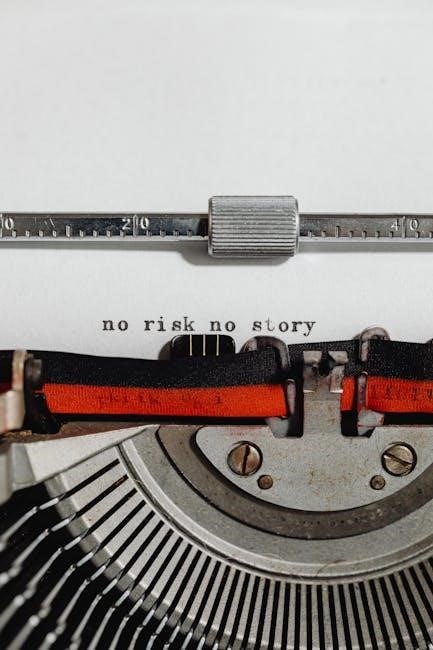
Features of the LookCam App
The LookCam app offers live viewing, motion detection, PTZ controls, video playback, and remote monitoring. It provides a user-friendly interface for managing your camera efficiently.
4.1 Live Viewing and Remote Monitoring
The LookCam app enables real-time live viewing of your camera feed, allowing you to monitor your space remotely from anywhere. With a stable internet connection, you can access the camera’s video stream directly through the app, ensuring peace of mind. Remote monitoring is seamless, providing a clear and high-quality view of your surroundings. This feature is particularly useful for keeping an eye on your home, office, or loved ones while you’re away. The app’s intuitive interface makes it easy to navigate and view live footage, enhancing your overall security experience.

4.2 Video Playback and Recording Options
The LookCam app offers robust video playback and recording features, allowing you to review stored footage easily. Users can access recorded videos directly through the app, with options to play, download, or delete clips as needed. The app also supports scheduled recording, enabling automatic capture of video during specific time periods. Additionally, motion-detection recording ensures that only relevant events are saved, optimizing storage and simplifying review. These features provide a flexible and efficient way to manage your camera’s video content, enhancing both security and convenience.
4.3 Motion Detection and Alerts
The LookCam app features advanced motion detection, alerting you to any detected movement. Users can customize sensitivity levels and set up notifications to receive alerts on their devices. This feature enhances security by ensuring you’re informed of any activity. Recorded clips of motion events are stored for review, providing valuable evidence. Adjustable settings allow you to tailor alerts to your needs, reducing unnecessary notifications. Motion detection is a key feature for proactive monitoring, ensuring you stay informed and secure. This functionality is essential for both home and professional surveillance applications.
4.4 PTZ (Pan-Tilt-Zoom) Controls
The LookCam app offers remote pan, tilt, and zoom functionality, allowing you to adjust the camera’s viewing angle and focus on specific areas. This feature is ideal for monitoring large spaces or zooming in on details. With PTZ controls, you can easily reposition the camera remotely, ensuring comprehensive coverage without physical adjustment. The app provides intuitive controls for smooth and precise camera movements.
PTZ functionality enhances your monitoring experience by enabling dynamic camera adjustments. Whether for home security or professional surveillance, these controls provide flexibility and convenience, ensuring you never miss important details. Compatible with both Android and iOS devices, PTZ controls are accessible anytime, anywhere. This feature is essential for maximizing your camera’s potential and ensuring optimal monitoring results.

Advanced Settings and Customization
Explore advanced customization options to tailor your LookCam experience, including personalized alerts, video settings, and system preferences for enhanced flexibility and optimized performance.
5.1 Configuring Camera Settings
Configure your LookCam device to meet specific needs by adjusting video quality, resolution, and frame rates. Access the settings menu to enable features like night vision, motion detection sensitivity, and camera orientation. Customize alerts and notification preferences to ensure you only receive important updates. Adjust the camera’s field of view and focus for clearer images. These configurations enhance performance and ensure your camera operates optimally for your security and monitoring needs.
5.2 Scheduling Recordings and Alarms
Schedule recordings and alarms to automate your monitoring experience. Use the LookCam app to set specific time frames for recording sessions. Enable motion-triggered recordings to capture only when activity is detected. Customize alarm notifications to alert you during unusual events. Adjust schedules based on your daily routine or security needs. This feature ensures continuous monitoring without constant manual oversight, providing peace of mind and efficient surveillance management. Tailor your settings to optimize recording storage and notification frequency for enhanced convenience and security.
5.3 Adjusting Video Quality and Resolution
Adjust video quality and resolution to optimize your viewing experience. Access these settings in the LookCam app under the camera configuration menu. Choose from resolutions like 720p or 1080p, balancing clarity and storage needs. Higher resolution provides sharper images but consumes more bandwidth and storage. Adjust compression settings, such as H.264, to enhance streaming efficiency without sacrificing quality. Customize these settings to suit your internet connection strength for smoother live viewing and recording. This feature ensures your camera adapts to your specific requirements for performance and reliability.

Troubleshooting Common Issues
Troubleshoot connectivity, video lag, or motion detection issues by restarting the camera, checking network stability, or updating the app. Contact support if problems persist.
6.1 Resolving Connectivity Problems
Experiencing connectivity issues with your LookCam? Start by restarting both the camera and your router. Ensure your Wi-Fi network is stable and the password is entered correctly. Check the app for updates, as outdated versions may cause connection failures. If problems persist, reset the camera to its factory settings and reconnect it to your network. Additionally, verify that your device is connected to the correct network and that no firewall settings are blocking the app. Contact customer support if issues remain unresolved.
6.2 Fixing Video Lag or Freeze
To address video lag or freezing, restart both the camera and your device. Ensure a stable internet connection and close unnecessary background apps. Restart the LookCam app and clear its cache. If issues persist, reduce the video quality settings in the app. Check for firmware updates for both the camera and app. If problems continue, reset the camera to factory settings and reconnect it. Contact customer support for further assistance if the issue remains unresolved;
6.3 Addressing Motion Detection Failures
If motion detection isn’t working, ensure the feature is enabled in the LookCam app settings. Check your internet connection and restart the camera. Verify that the camera is placed in a location with clear visibility. Adjust sensitivity settings to optimize detection accuracy; Power cycle the camera and relaunch the app. Update the camera’s firmware to the latest version. Clear the app’s cache and reinstall it if necessary. Ensure no obstructions block the camera’s view. Contact customer support if issues persist after these steps.

Accessing and Using the User Manual
Access the LookCam manual by downloading it from the official website. Use it for setup guidance. Submit manuals online to help others. Ensure smooth troubleshooting.
7.1 Downloading the LookCam Manual
To download the LookCam manual, visit the official website or authorized sources. Scan the provided QR code or search for “LookCam Manual” online. Ensure you download the correct version compatible with your device. For Android and iOS, the manual is available in PDF format. Access it directly from the website or through the app. Once downloaded, refer to it for detailed setup instructions and troubleshooting guides. Ensure an active internet connection for a smooth download experience and always verify the source for authenticity.
7.2 Navigating the Manual for Specific Instructions
Navigating the LookCam manual is designed to be straightforward. Use the table of contents to quickly locate sections like setup, features, or troubleshooting. For specific instructions, refer to the index or use the search function to find keywords. Each section is organized hierarchically, ensuring easy access to detailed guidance. Whether you need to download the app or configure advanced settings, the manual’s clear structure helps you find the information efficiently. This ensures a seamless experience in operating and customizing your LookCam device.
7.3 Submitting Manuals for Community Access
To support the community, you can submit your LookCam manual for public access. Visit the official website or designated submission page to upload your manual. Ensure the document is in a readable format, such as PDF or TXT. Provide basic details like the device model and version for organization. By sharing, you help others troubleshoot and optimize their LookCam experience. This collaborative effort ensures resources remain accessible and up-to-date for all users.

Frequently Asked Questions (FAQs)
Find answers to common questions about LookCam compatibility, remote monitoring, and video access. Refer to specific sections for detailed solutions and troubleshooting tips.
8.1 Is LookCam Compatible with My Device?
LookCam is compatible with most Android and iOS devices. Ensure your device meets the minimum system requirements for the LookCam app. For Android, check Google Play compatibility, and for iOS, verify Apple App Store support. If you encounter issues, restart your device or update the app. Visit the official LookCam website for detailed compatibility lists and troubleshooting guides. Contact customer support if your device is not recognized or if you need further assistance.
8.2 Can I Monitor the Camera Remotely?
Yes, LookCam supports remote monitoring through its app. Using the LookCam app, you can view live footage, receive notifications, and control the camera from anywhere with an internet connection. Ensure your camera is connected to a stable network and the app is installed on your device. Remote access allows you to monitor your camera in real-time, providing peace of mind and flexibility. Refer to the app’s settings for configuration details and troubleshooting tips to ensure seamless remote monitoring.
8.3 How Do I Access Recorded Videos?
To access recorded videos, open the LookCam app and navigate to the video playback section. Select the desired recording from the list of stored videos. Ensure your device is connected to the same network as the camera for local access. For remote access, ensure the camera is connected to the internet and the app is configured correctly. You can also download, delete, or share videos directly through the app. Refer to the app’s user manual for detailed steps on managing recorded footage.
