Overview of DAT Files
DAT files are versatile data containers used across various applications, storing text, images, or binary data. They are commonly found in email clients and software configurations, but their lack of standardized formatting can make them challenging to work with, often requiring specific viewers or converters for proper interpretation.
1.1 What is a DAT File?
A DAT file is a generic data file format used to store various types of data, including text, images, and binary information. It is commonly used by email clients, software applications, and games. DAT files are often unformatted or proprietary, making them difficult to open without specific software, but they can be converted to more accessible formats like PDF for easier sharing and viewing.
1.2 Common Uses of DAT Files
DAT files are widely used for storing email data, application settings, and game saves. They often contain text, images, or binary data, making them versatile but less accessible without specific software. Converting DAT files to PDF enhances their portability and readability across devices, ensuring compatibility and preserving content integrity for professional and personal use.
1.3 Challenges of Working with DAT Files
DAT files present challenges due to their lack of standardization and compatibility issues. They often require specific software for viewing, and their unstructured format can complicate data extraction. Additionally, large file sizes and potential data corruption during conversion can pose significant hurdles, making it essential to use reliable tools or methods to ensure accurate and successful conversions to formats like PDF.

Benefits of Converting DAT to PDF
Converting DAT to PDF ensures universal compatibility, improved readability, and enhanced security. PDFs maintain consistent formatting and are widely accepted for sharing across devices and platforms.
2.1 Universal Compatibility
DAT files can be incompatible across different systems, but converting them to PDF ensures universal accessibility. PDFs are supported by all major operating systems and devices, making them ideal for sharing and viewing without platform restrictions. This compatibility guarantees that your content remains intact and viewable by anyone, regardless of their device or software.
2.2 Improved Readability and Formatting
Converting DAT to PDF enhances readability by standardizing the layout and ensuring consistent formatting. PDFs maintain text alignment, images, and data structure across devices, avoiding the clutter often seen in raw DAT files. This conversion also improves visual clarity, making it easier to read and interpret information, especially in multi-page documents or complex data sets.
2.3 Enhanced Security and Sharing
Converting DAT to PDF enhances security by allowing password protection and encryption, safeguarding sensitive data. PDFs are widely compatible, making them easy to share across platforms without formatting loss. This ensures secure and efficient sharing via email or cloud storage, while maintaining data integrity and protecting against unauthorized access or corruption during transfer.

Methods to Convert DAT to PDF
There are multiple methods to convert DAT files to PDF, including online tools, desktop software, and email client-based solutions. Each method offers a user-friendly and efficient way to achieve high-quality PDF conversion.
3.1 Online Conversion Tools
Online conversion tools like AnyConv, OnlineConvertFree, and reaConverter offer quick and easy DAT to PDF conversion. Simply upload the DAT file, select PDF as the output format, and download the result. These tools support multiple devices, including Windows, Mac, and mobile, ensuring convenience and efficiency without the need for software installation.
3.2 Desktop Software Solutions
Desktop software like Wondershare PDFelement and Total PDF Converter offers robust tools for converting DAT to PDF. These programs provide advanced features, such as batch processing, customizable formatting, and high compatibility with various file types. They are ideal for users needing precise control over the conversion process and ensuring data integrity, especially for professional or large-scale tasks.
3.3 Email Client-Based Conversion
Email clients like MailDex enable bulk conversion of DAT files to PDF, including embedded attachments. Users can directly convert emails and attachments to PDF within the client, ensuring data integrity and formatting consistency. This method is ideal for managing email archives or converting multiple files efficiently, with options to customize the output and maintain organizational structure.
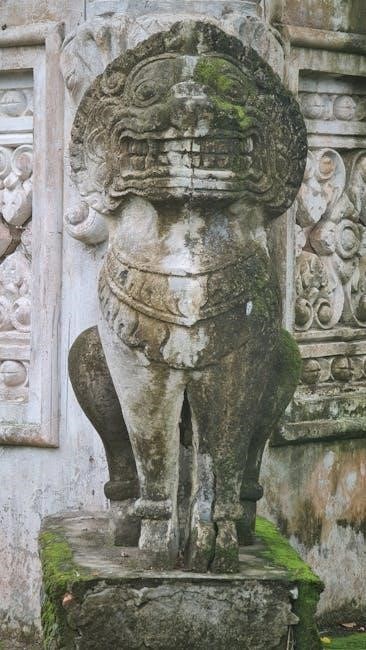
Step-by-Step Guide Using Online Converters
Upload your DAT file to an online converter like AnyConv. Select PDF as the output format and customize settings if needed. Download the converted PDF file instantly.
4.1 Uploading the DAT File
To upload your DAT file, access an online converter like AnyConv. Drag and drop the file or click to select it manually. Ensure your file is under 100 MB for smooth processing. The converter supports various devices, including Windows, Mac, Linux, iPhone, and Android. Your data remains secure during the upload process. Once uploaded, proceed to the next step.
4.2 Selecting PDF as the Output Format
After uploading your DAT file, choose PDF from the dropdown menu as the desired output format. Most online converters, like AnyConv or OnlineConvertFree, offer this option prominently. Ensure the selected format is PDF/A or standard PDF, depending on your needs. Some tools also allow customization of page size, orientation, and margins before proceeding with the conversion. This step ensures your file is correctly formatted for PDF output.
4.3 Customizing Conversion Settings
After selecting PDF, customize settings like page size, orientation, and margins to suit your needs. Some tools allow adjustments to layout, headers, and footers. Advanced options may include metadata editing or OCR for text recognition. Ensure settings align with your desired output to maintain clarity and formatting. Tools like AnyConv or OnlineConvertFree offer these options for precise control over the final PDF document.
4.4 Downloading the Converted File
Once the DAT file is converted to PDF, a download link appears. Click it to save the PDF to your device. Ensure your browser allows downloads and check the designated folder. Some tools offer cloud storage options for direct saving, while others may provide multiple format downloads, enhancing accessibility and convenience for users across devices and platforms.
Popular Tools for DAT to PDF Conversion
AnyConv, OnlineConvertFree, and reaConverter are popular tools for converting DAT files to PDF. They offer free, easy-to-use solutions with support for multiple file formats and quick processing.
5.1 AnyConv
AnyConv is a versatile online tool that allows users to convert DAT files to PDF effortlessly. It supports drag-and-drop functionality, works on all devices, and handles multiple file formats. With a user-friendly interface, AnyConv ensures quick and high-quality conversions. It’s free, requires no registration, and processes files securely, making it a popular choice for users seeking efficient DAT-to-PDF conversions online.
5.2 OnlineConvertFree
OnlineConvertFree is a free, user-friendly tool for converting DAT files to PDF. It supports over 50 formats and works on Windows, Mac, iOS, and Android. The platform is accessible without registration, offering quick and secure conversions. With a simple interface, users can upload DAT files, select PDF, and convert instantly. It’s ideal for fast, hassle-free conversions, ensuring high-quality results every time.
5.3 reaConverter
reaConverter is an advanced tool for converting DAT files to PDF, offering batch processing and support for multiple formats. Its user-friendly interface and high-speed conversion make it ideal for handling large volumes of files efficiently and reliably. This tool ensures high-quality output while maintaining the integrity of the original data, making it a popular choice for professional and personal use alike.

Using Desktop Software for Conversion
Desktop software provides a reliable method for converting DAT files to PDF, offering advanced features and batch processing capabilities. Tools like Wondershare PDFelement ensure efficient and high-quality conversions with ease.
6.1 Wondershare PDFelement
Wondershare PDFelement is a powerful desktop tool that simplifies DAT to PDF conversion. It supports batch processing and offers advanced formatting options, ensuring high-quality output. The software is user-friendly, allowing seamless conversion while maintaining data integrity. It’s ideal for users needing precise control over their document conversions, making it a top choice for professional and personal use.
6.2 Total PDF Converter
Total PDF Converter is a robust desktop tool designed for efficient file conversions, including DAT to PDF. It supports batch processing, making it ideal for handling multiple files at once. The software offers customization options for output settings, ensuring tailored results. Its user-friendly interface and reliable performance make it a preferred choice for both personal and professional use.
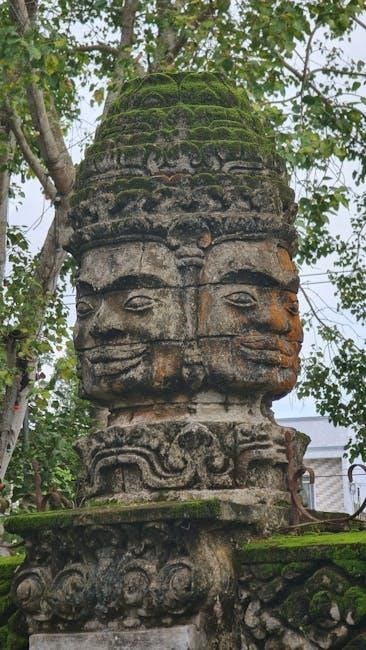
Converting DAT to PDF via Email Clients
Email clients like MailDex enable bulk conversion of DAT files to PDF, embedding attachments directly into the PDF document. This method simplifies sharing and organizing email data efficiently.
7.1 MailDex for Bulk Conversion
MailDex is a powerful tool for bulk converting DAT files to PDF, ideal for managing large volumes of email data. It allows users to convert multiple DAT files simultaneously, embedding attachments directly into the PDF for easy sharing and organization. This feature is particularly useful for users who need to process and archive email data efficiently.
7.2 Embedding Attachments in PDF
Embedding Attachments in PDF ensures that all associated files within DAT emails are preserved and easily accessible; This feature is particularly useful for archiving, as it maintains the integrity of the original data. Tools like MailDex allow users to embed attachments directly into the PDF, making it a seamless process for sharing and referencing email content efficiently.
Printing DAT Files to PDF Using Notepad
Open the DAT file in Notepad, access the print function via Ctrl + P, and select a PDF printer. Save the printed output as a PDF file easily.
8.1 Opening DAT Files in Notepad
Opening DAT files in Notepad is straightforward. Navigate to the file location, right-click, and choose Open with Notepad. Alternatively, open Notepad, press Ctrl + O, and select the DAT file. Ensure “All Files” is chosen in the file type dropdown to view DAT files. Once opened, you can proceed to use Notepad’s print function to convert the file to PDF.
8.2 Using the Print Function
To use the print function, press Ctrl + P or navigate to File > Print in Notepad. Select a PDF printer or “Save as PDF” from the print dialog. Choose your preferred settings, such as page orientation and margins. Click “Print” to save the DAT file as a PDF, ensuring the content is preserved accurately. This method is simple and effective for converting DAT files to PDF format.
8.3 Saving as PDF
After selecting the print options, choose a PDF printer or “Save as PDF” from the print dialog. Pick a location, name your file, and click “Save.” This method ensures your DAT file is converted to a PDF while preserving the original content. It’s a straightforward and reliable way to create PDF versions of DAT files without additional software.
Important Considerations
Ensure file size limits are respected, verify device compatibility, and maintain data integrity during conversion to avoid potential issues and ensure accurate PDF representation of DAT files.
9.1 File Size Limitations
Most online converters have file size limits, typically up to 100 MB. Desktop tools may handle larger files, but conversion success depends on the method used. Free accounts often restrict file size, while paid versions offer higher limits. Always verify the converter’s capacity before processing to avoid errors. Larger files may require splitting or using advanced software for efficient conversion.
9.2 Device Compatibility
Conversion tools support various devices, including Windows, Mac, Linux, iPhone, and Android. Online converters are accessible via web browsers, ensuring compatibility without installations. Desktop software may require specific OS compatibility. Always check the tool’s system requirements to ensure smooth operation across your devices, ensuring flexibility and ease of use regardless of the platform you prefer.
9.3 Data Integrity During Conversion
Maintaining data integrity is crucial when converting DAT to PDF. Ensure the converter preserves text, formatting, and any embedded attachments. Use reliable tools like AnyConv or OnlineConvertFree that support accurate conversion without data loss. Always preview the output before finalizing to confirm that all information is correctly transferred and formatted, ensuring the PDF mirrors the original DAT file’s content and structure faithfully.
Advanced Features in Conversion
Advanced features like OCR enable text extraction from images, while batch processing allows converting multiple DAT files to PDF simultaneously, enhancing efficiency and accuracy in large-scale tasks.
10.1 OCR for Text Extraction
OCR (Optical Character Recognition) technology extracts text from scanned or image-based DAT files, enabling searchable and editable PDFs. This feature is ideal for preserving document integrity when converting complex layouts or handwritten notes, ensuring accuracy and usability in the final PDF output. It’s particularly useful for legal, academic, and professional documents requiring precise text reproduction.
10.2 Batch Processing Capabilities
Batch processing allows users to convert multiple DAT files to PDF simultaneously, saving time and effort. This feature is particularly useful for users dealing with large volumes of files, ensuring efficient and streamlined workflows. Advanced tools support bulk conversion, enabling quick processing of numerous DAT files into PDF format without compromising quality or integrity.
Converting DAT to PDF is straightforward with various tools and methods available, offering compatibility, improved readability, and security. Choose the best approach for your needs and ensure seamless file handling.
11;1 Summary of Methods
Converting DAT to PDF can be done through online tools like AnyConv or desktop software such as Wondershare PDFelement. Email clients like MailDex also support bulk conversions. Printing DAT files via Notepad is another option. OnlineConvertFree and reaConverter offer quick, free solutions. Choose the method that best fits your needs for seamless and efficient file conversion.
11.2 Recommendations for Users
Users should evaluate their specific needs and choose the method that best fits their workflow. Consider factors like file size, device compatibility, and data integrity. For advanced tasks, tools with OCR and batch processing are recommended. Always ensure the chosen tool supports the required output format and maintains document quality during conversion.
